Android Getting Started
- Android App
- Android Getting Started
- Personalization – Android
Table of Contents
Personalizing Mileage Tracking
mLog offers ways to customize your mileage tracking to better suit your needs and preferences. To take advantage of these features, explore the Auto Start Settings under mLog app > Menu > Auto Start On.
Responsiveness
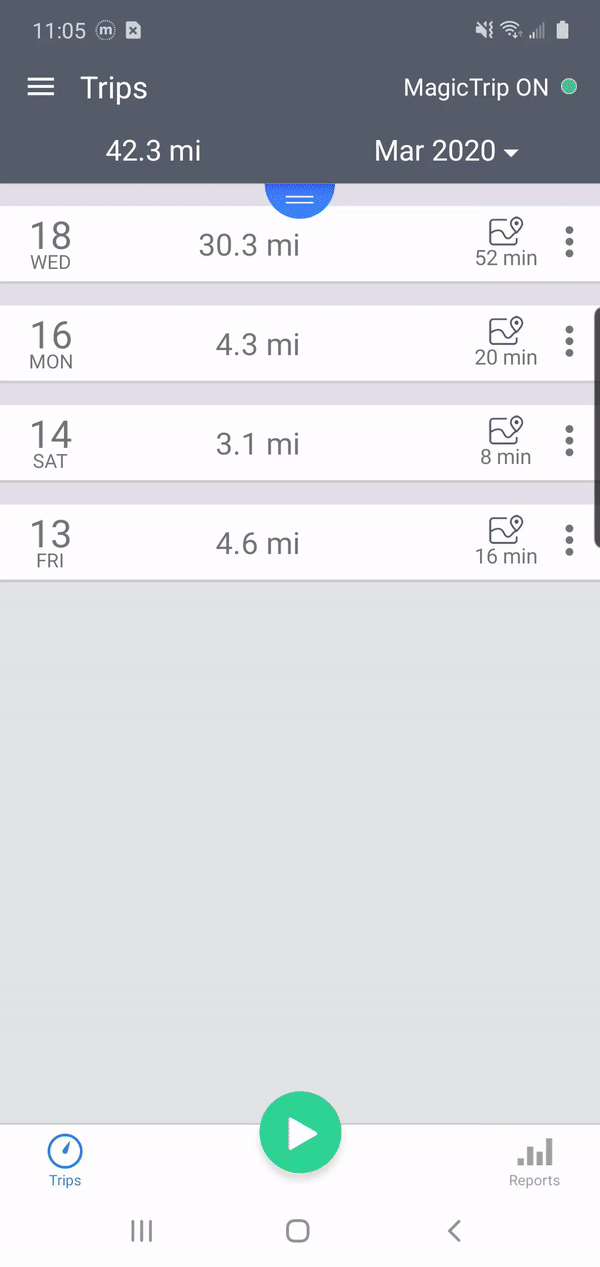 This setting determines how often the app runs GPS and only applies to MagicTrip™. The higher the responsiveness, the more often the GPS runs, and the higher the accuracy.
This setting determines how often the app runs GPS and only applies to MagicTrip™. The higher the responsiveness, the more often the GPS runs, and the higher the accuracy.
Note that higher responsiveness also uses more battery. If you are concerned about battery usage, choose a less responsive setting.
Timeout
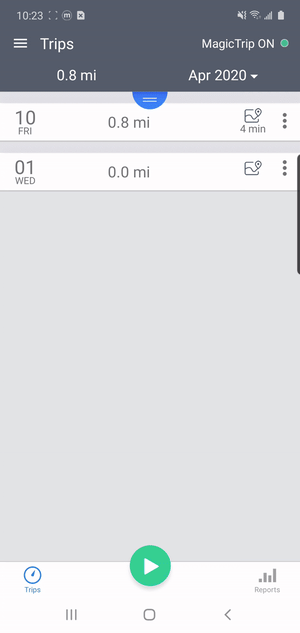 To conserve your battery, mLog automatically stops trips when you have not moved for a certain duration of time. The Timeout setting allows you to customize that time limit.
To conserve your battery, mLog automatically stops trips when you have not moved for a certain duration of time. The Timeout setting allows you to customize that time limit.
This setting helps drivers who often hit heavy traffic or make frequent stops and want the app to record the stop-and-go pattern as one continuous trip. The default timeout is 5 minutes.
Speed Threshold
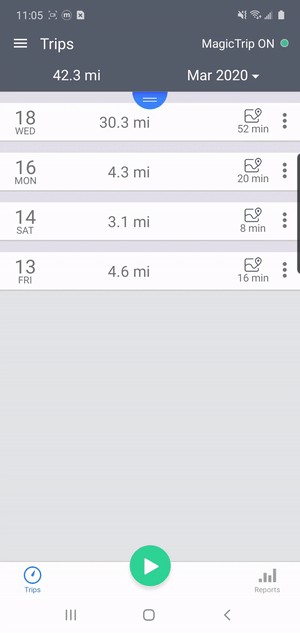 This setting determines the minimum speed you must be going in order to trigger mLog to start recording your trip. The default speed threshold is 5 mph or 8 km/h.
This setting determines the minimum speed you must be going in order to trigger mLog to start recording your trip. The default speed threshold is 5 mph or 8 km/h.
Business Hours & After Hours Activity
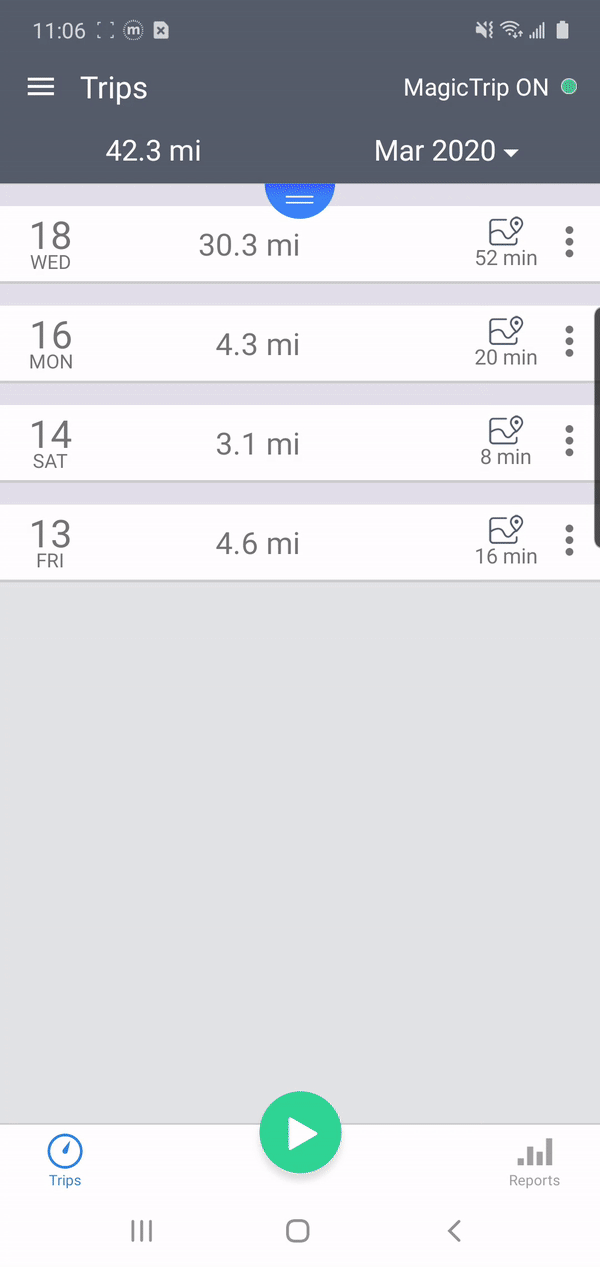
Use this feature to set up your work schedule so that trips are automatically classified as Business, Personal, or Do Not Record during specified portions of the day. You can always edit the category of a trip during or after its recording.
Locations
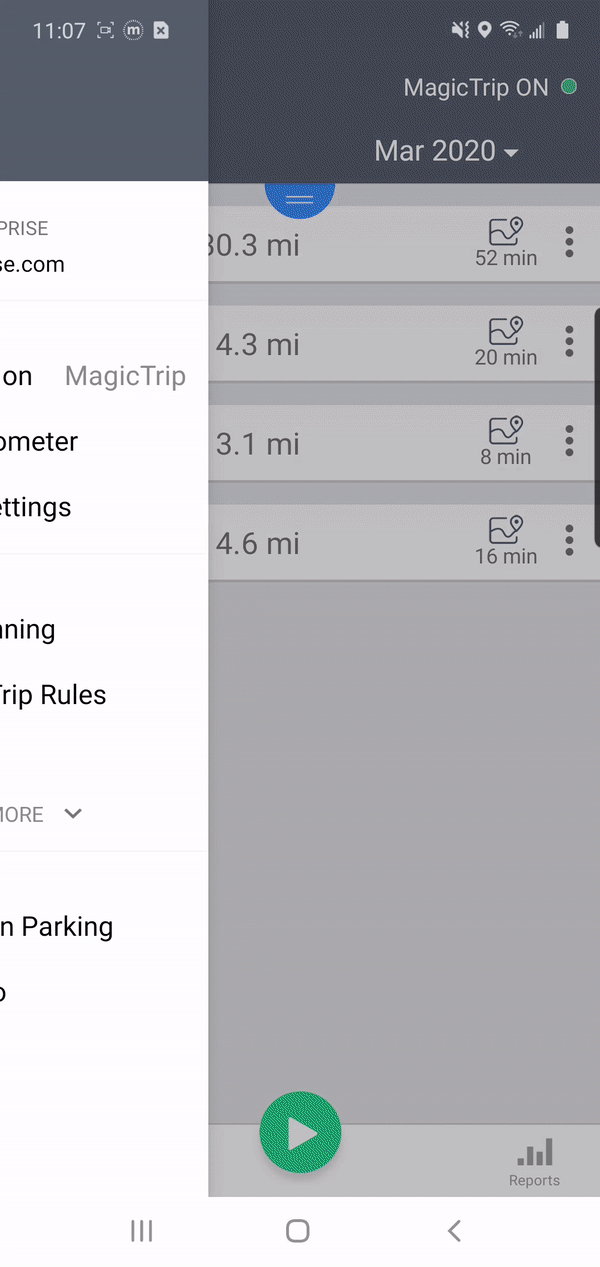 mLog stores all trips in the smart address book for future use. You can also add new locations or name frequently visited locations (e.g. "Home" or "Office"). When you start or end a trip at a location you have stored, mLog will automatically use the custom name for that location.
mLog stores all trips in the smart address book for future use. You can also add new locations or name frequently visited locations (e.g. "Home" or "Office"). When you start or end a trip at a location you have stored, mLog will automatically use the custom name for that location.
You can also set the default activity for each location so that mLog always categorizes certain trips a specific way regardless of time of day (e.g. "Business").
Add and configure saved locations under mLog app > Menu > Locations.